I have followed this wiki guide: https://wiki.archlinux.org/title/Localization/Japanese#Japanese_Input, picking Fcitx5 and Mozc, but I still don’t have a functioning setup after spending 3 evenings on it.
I have the IME selector in the top bar where I can select Mozc and the Mozc menus display just fine.
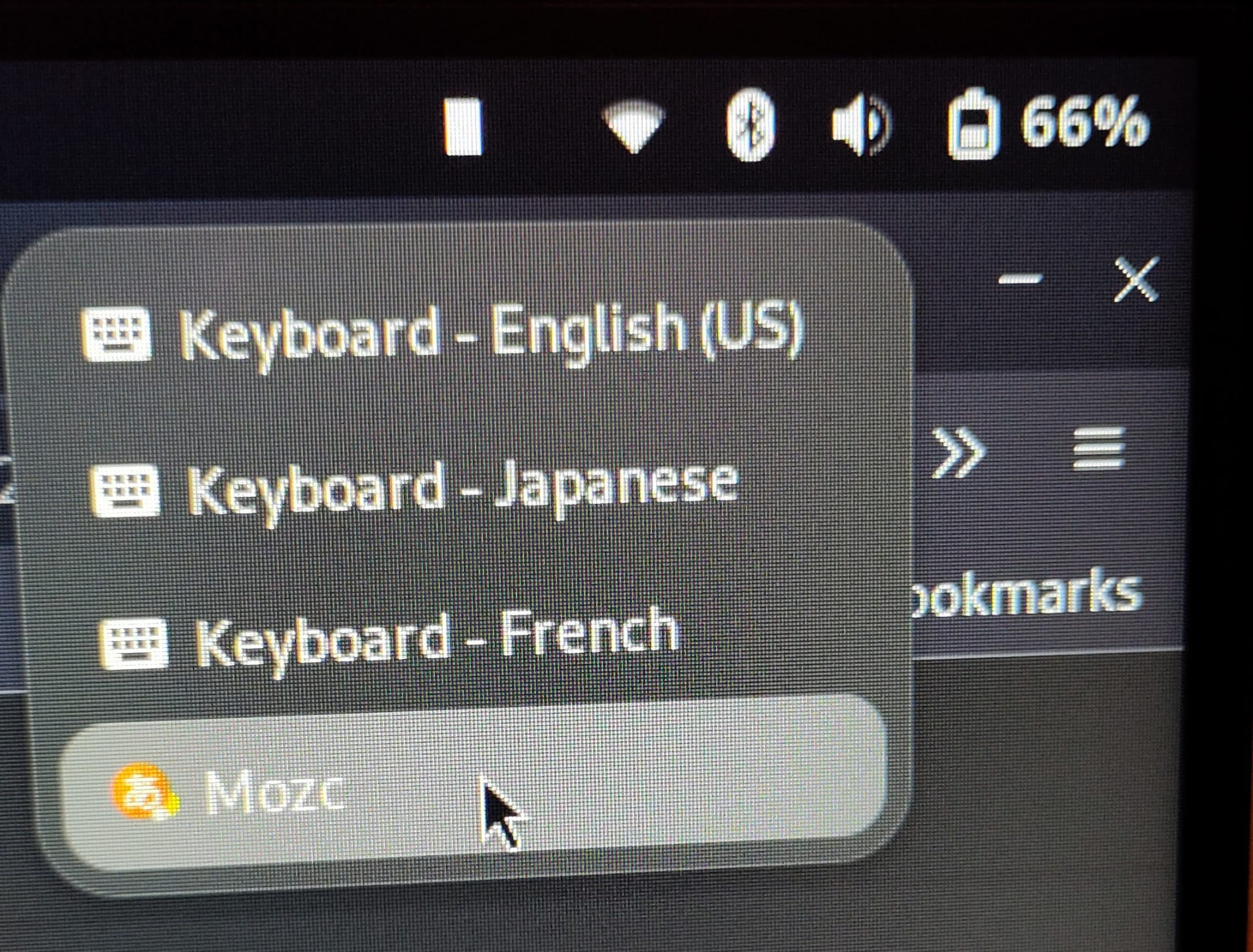
(Gnome doesn’t let me screenshot this menu, for some reason)
- But as you can see, the IME name is replaced by a white rectangle, I guess it should be a Japanese character.
- When I try typing with Mozc activated, the popup does appear and the output text is written in Japanese characters, which means I have correctly installed the Japanese font, but the popup contains white rectangles instead of Japanese characters.
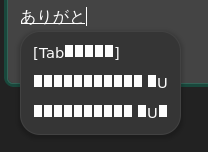
I think this means that Gnome doesn’t find the Japanese font, but I couldn’t find in the guide how to tell Gnome to use it.
Can anyone give me a hint?
よろしくお願いします
Edit:
For some reason fcitx5-config-qt, which is the UI to control the IME, started saying it could not find shared library libKF6WindowSystem.so.6 and refused to open, even though it did open before. So I had to install the related package kwindowsystem and the UI works again now.
Edit2:
By re-reading, I understood that Gnome already comes the IMF ibus installed. So I decided to remove everything I did for the IMF fcitx5 and just install the package ibus-mozc.
After that, I was able to set Japanese (Mozc) in Gnome Settings > Keyboard > Input Sources > Add Input Source > Japanese > Japanese (Mozc) > Add.
I am back to the point where I can select Mozc in the top bar, just a bit of a different style from fcitx5, and the Hiragana symbol in the bar still looks like a white rectangle.
Now, there’s progress in the candidate pop-up that does display Japanese characters. Except it is white on white and basically unreadable unless the item is selected.
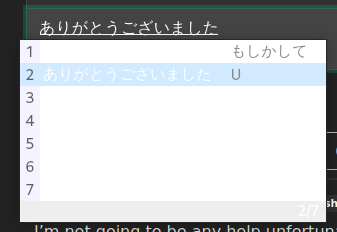
This issue is mentioned here: https://wiki.archlinux.org/title/Mozc#Suggestion_window_is_blindingly_white_in_dark_mode, but the fix mentioned to set up an env var to fall back to the default ibus popup just turns my suggestions into white blocks.
The config entry to do the same documented here https://github.com/google/mozc/blob/master/docs/configurations.md#ibus-candidate-window has the same result.
I think I have to solve at least one of these issues:
- Have the Mozc candidate popup correctly render with white text on dark background.
- Have the default ibus popup correctly use the Japanese font I have installed.
One would be preferred as Mozc popup is supposed to be more helpful.
I’m not going to be any help unfortunately, but I wanted to say my laptop has a Japanese keyboard, and Garuda Arch detected it, and it switches back and forth with no issues. I’m using the “Dragonised Gaming KDE” flavour.
Sorry I couldn’t help.
がんばれ 💪 (be gentle, I’m still learning)
I think Garuda comes with a lot of things pre-installed, including IMEs. I have chosen the manual path many years ago though, and I am happy to keep assuming the responsibility!
do you have cjk (chinese japanese korean) fonts?
e.g. pacman -S noto-fonts-cjk on arch
edit: I’m dumb and didn’t fully read the post, what cjk font do you have installed?
also are you sure it’s installed system wide, not just as a user font?
I have installed one of the font package recommended in the wiki guide
otf-ipausingyay.❯ yay -Q | rg otf-ipa otf-ipafont 003.03-8 ❯ locale -a C C.utf8 en_US.utf8 fr_FR.utf8 ja_JP.utf8 POSIXI think this installs system-wide, is there a way to check if it is the case?
https://fcitx-im.org/wiki/Using_Fcitx_5_on_Wayland
https://wiki.archlinux.org/title/Fcitx5
Try looking through these links, some variables/config may be needed for proper Wayland operation?
Can the fcitx window font be set separately within config?
The first link did have different instructions, but it didn’t solve the problem.
I also tried replacing Fcitx with Ibus, the other major IMF that may have better Gnome support. But I have the same problem plus others: on some apps like Firefox, the popup appears in the top left corner instead of where I am typing.
Edit: It is better now, see post edit, but still issue with popup being white on white.
For the colours issue, did you already try ibus-setup? And does switching themes (to light theme or colourful theme) and colours do anything?
Switching to Default (non-dark) style in Gnome Settings > Appearance doesn’t change the popup.

Also changing the appearance settings like font-size in
ibus-setupdoes not change anything, so I’m thinking the popup I see is actually not from ibus but from mozc. I think the mozc pop-up doesn’t support dark theme at all according to what I have read, so this is a dead end for now.When I use the env var to force the use of ibus, I get the white rectangles.
I guess my only option now is to find a way for the ibus popup to recognize the Japanese font…
The only other thing I have tried when colours don’t work right is to modify the metacity and gtk theme files. (Save a backup first, then) modify the colours of various white elements to various ones in the rainbow until the mozc popup colour changes. Note that you have to restart every time for it to take effect.


