Nice aliases! But I’m a fan of topgrade for updating
- 0 Posts
- 15 Comments
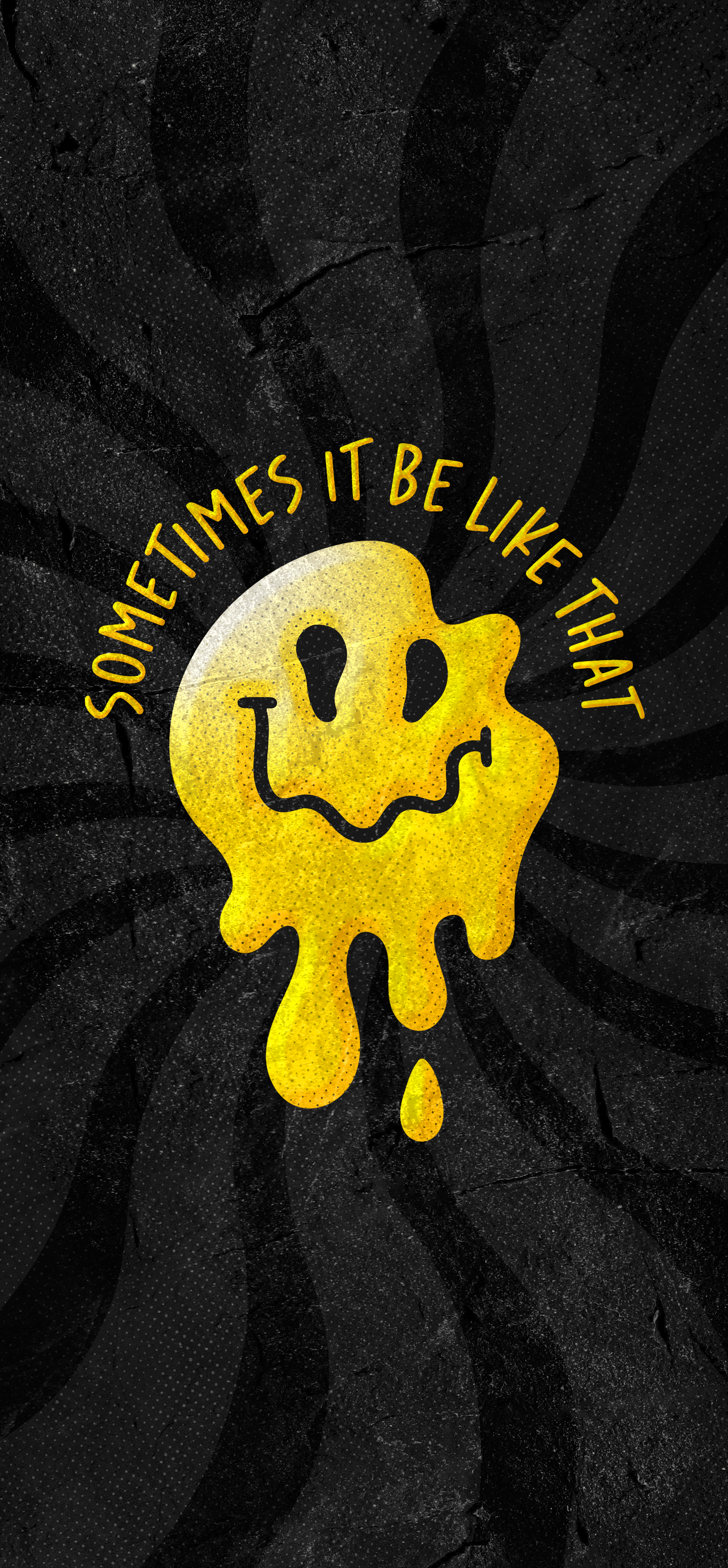
 5·22 days ago
5·22 days agoWell that’s annoying.
Also don’t get used to using su like that, it puts you in an interactive root session. Sudo does the same but only for the command you are running. Safer to uze sudo on aper command basis to prevent accidentally making bad changes to your system. Sometimes su is needed but not usually.
Do 'sudo pacman -S --needed git base-devel yay ', let that run, then 'yay -S octopi ’
That will install the yay package manager, then uses yay to install stall octopi. Just co firmed on an Endeavor OS vm.
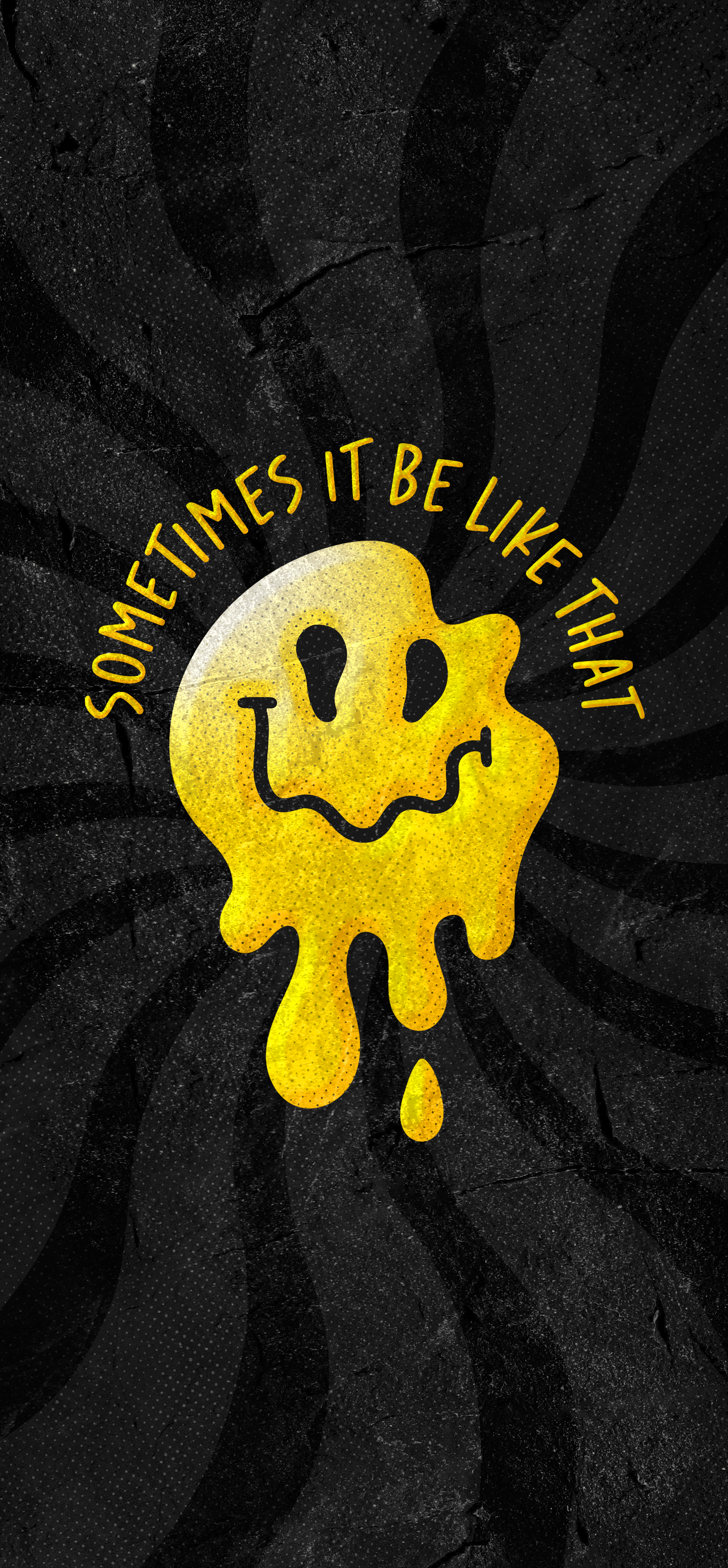
 81·22 days ago
81·22 days agoalso, you don’t manually move stuff around in /usr. if you want to manually install something or create directories, it goes in /home/<username>/<whatever folder>. Here’s a chatGPT response for what the base directories are typically for:
In Linux, the file system is organized into a series of directories, each with a specific purpose. Here’s a summary of the main Linux base directories and their typical purposes:
-
/ (Root Directory)
The top-level directory of the file system, from which all other directories branch. It contains all other files and directories.
-
/bin (Binary Executables)
Stores essential user command binaries that are needed for the system to operate in single-user mode (e.g., basic commands like ls, cat, cp, etc.).
-
/boot (Boot Files)
Contains files necessary for the boot process, including the Linux kernel (vmlinuz), initial RAM disk (initrd or initramfs), and bootloader configuration files (e.g., GRUB).
-
/dev (Device Files)
Holds device files that represent hardware devices (e.g., hard drives, printers, terminals) as files, allowing for device I/O. These files provide a way for programs to communicate with hardware.
-
/etc (Configuration Files)
Contains all system-wide configuration files and shell scripts used to start or manage programs and services (e.g., /etc/passwd for user accounts, /etc/fstab for mounting filesystems).
-
/home (User Home Directories)
Each user’s personal directory where they can store their files, configuration settings, and data. For example, /home/john would be John’s home directory.
-
/lib (Shared Libraries)
Contains shared libraries (similar to DLLs on Windows) needed by binaries in /bin and /sbin. These libraries contain code shared by multiple programs.
-
/media (Removable Media Mount Points)
Used to mount removable media like USB drives, CDs, or DVDs. For example, /media/usb may contain the files of a connected USB drive.
-
/mnt (Temporary Mount Points)
Typically used for temporarily mounting filesystems, such as external drives, or networked filesystems, often manually by the system administrator.
-
/opt (Optional Software)
Contains additional software packages or optional applications that are not included in the default installation. This is often used for proprietary or large third-party software.
-
/proc (Process Information)
A virtual filesystem providing access to kernel and process information. It contains directories for each running process (e.g., /proc/1234 for process ID 1234) and information about system resources.
-
/root (Root User Home Directory)
The home directory of the root (superuser) account, separate from /home to emphasize the special nature of the root account.
-
/run (Runtime Data)
Contains runtime information (e.g., process IDs, sockets, and other volatile data) that is typically cleared at boot. It stores data used for system management and communication between running services.
-
/sbin (System Binaries)
Holds system administration binaries that are essential for booting, restoring, and recovering the system (e.g., ifconfig, iptables, fsck). These commands usually require superuser (root) privileges to execute.
-
/srv (Service Data)
Contains data served by the system’s services, such as web or FTP server data. It is intended to store the actual content being served by services running on the system.
-
/tmp (Temporary Files)
A directory for temporary files that are created and used by programs and processes. Files here are usually cleared upon reboot, making it a transient storage space.
-
/usr (User System Resources)
One of the largest directories, it holds the majority of user utilities and applications. It contains subdirectories like: /usr/bin: non-essential user commands. /usr/sbin: non-essential system binaries. /usr/lib: libraries for programs in /usr/bin and /usr/sbin. /usr/local: for software installed locally (i.e., by the system administrator), separate from the distribution-provided software.
-
/var (Variable Data)
Stores variable (changing) files such as logs, mail, and databases. Some important subdirectories include: /var/log: log files. /var/tmp: temporary files that persist between reboots. /var/www: web server files.
These directories organize the operating system, making it easier for users and programs to find what they need.
-
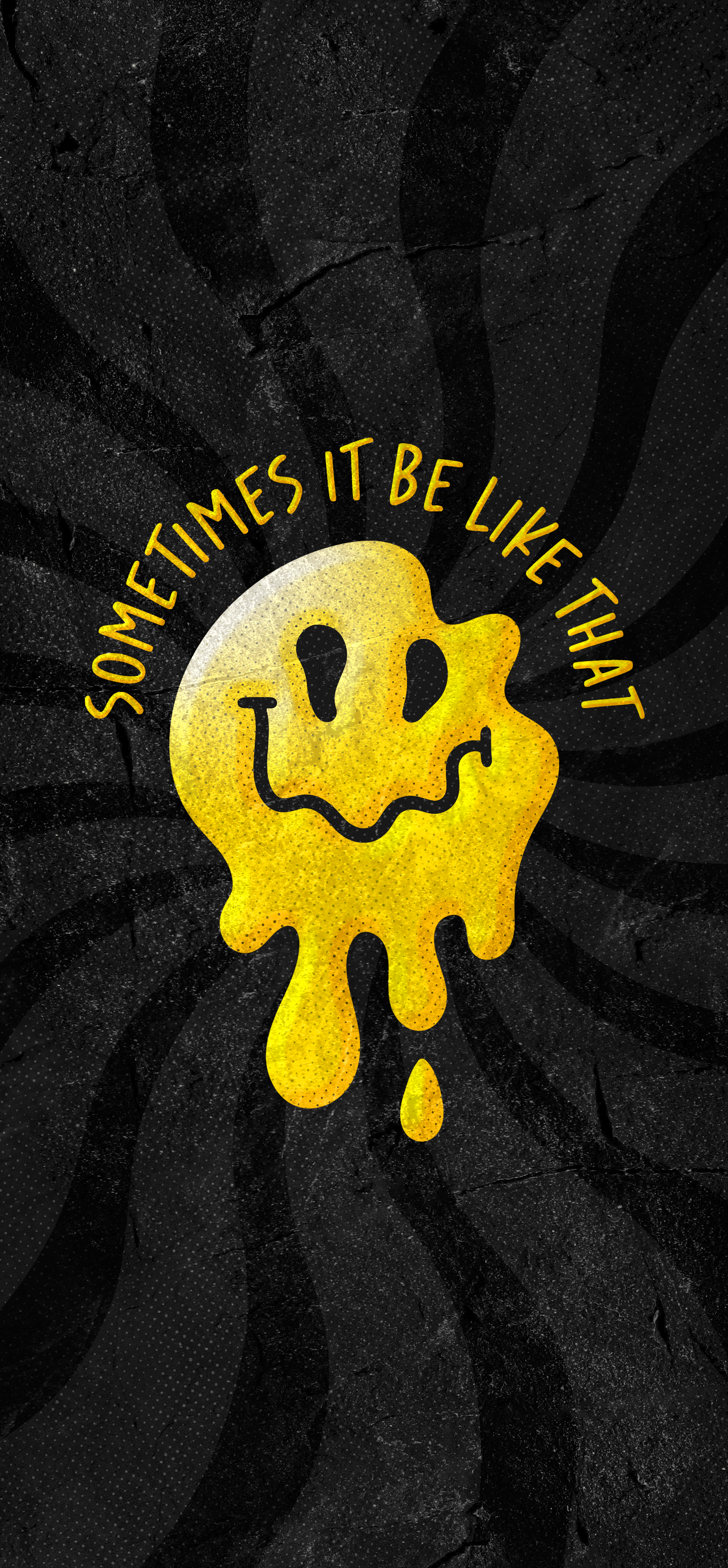
 111·22 days ago
111·22 days agoOK, couple things here. First… change how you view installing and uninstalling. 99% of what you want/need can be installed with pacman, which is like the windows store. If you are not keen on the cli/terminal use, open up a command prompt and run the command ‘sudo pacman -S octopi’ to install it. You can then launch the octopi app and install or uninstall apps from there. I recommend sticking to this for now until you get more comfortable with linux and the cli. You’ll want to use octopi to download and install yay, which is another package manager like pacman but has more software available. Once you do that, enable AUR (arch user repository) in octopi so it knows to use yay as well as pacman when searching for software.
The calendar app you mentioned - you downloaded a ‘tarball’, which is essentially a compressed file for the app. If you searched for Orage and followed links to their source page, there’s directions on how to install the tarball. This is common for linux apps. That being said, Orage is in the AUR so after getting g octopi setup you can install it from there.
The remove command you used is not for removing files, it’s for uninstalling packages. So to uninstall noto fonts you would use the command ‘sudo pacman -Rdd noto-fonts’, however depending on the desktop 3nvironment (de) you selected it could cause issues. I don’t really recommend removing the font since it’s a dependency for KDE, XFCE, and maybe some others. Instead, find a replacement font you like and set it in the settings.
Regarding the dpi issue, does the problem persist after logout/login or a reboot? Sometimes dpi setting require that, again depending on the desktop environment.
Point of sale. The devices you stick your card into to pay.
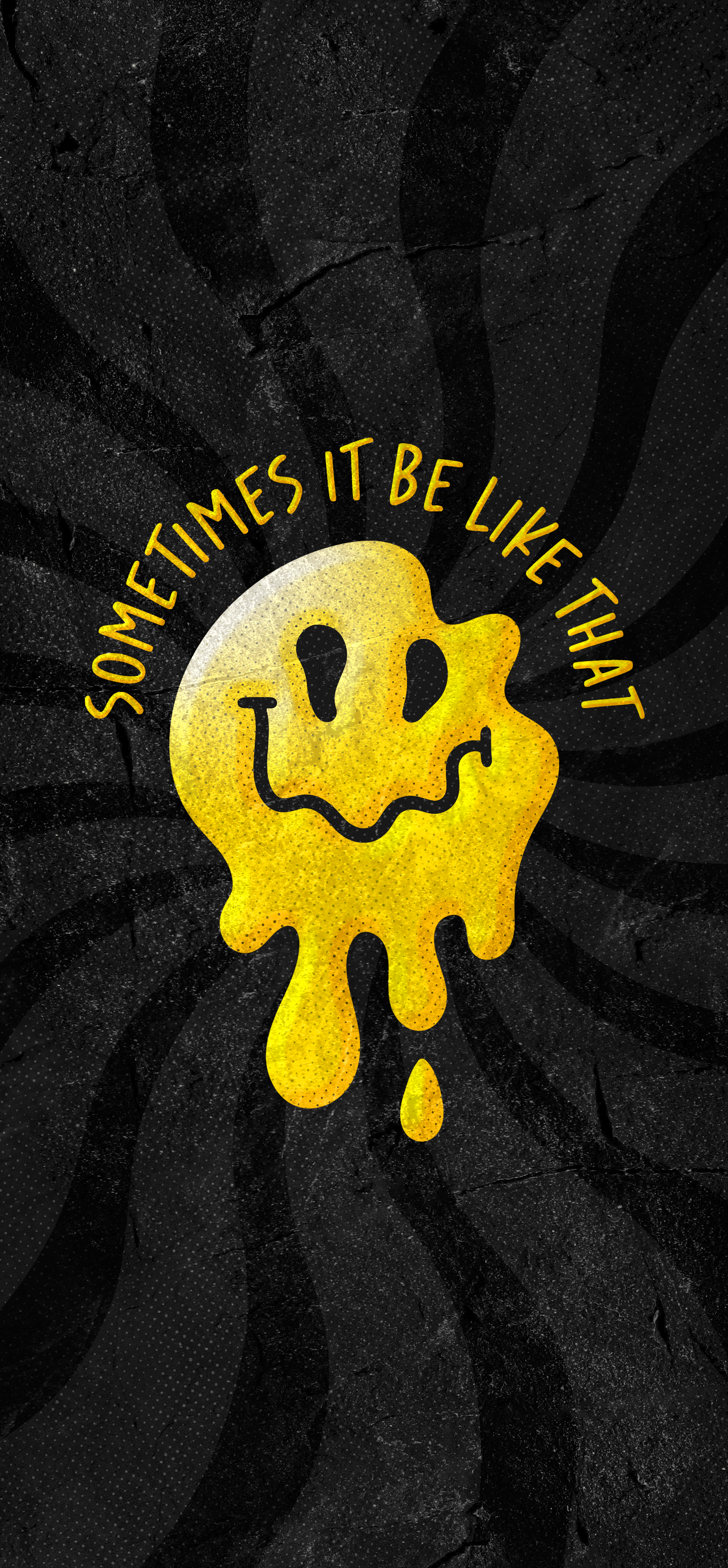
 201·3 months ago
201·3 months agoChec out this article
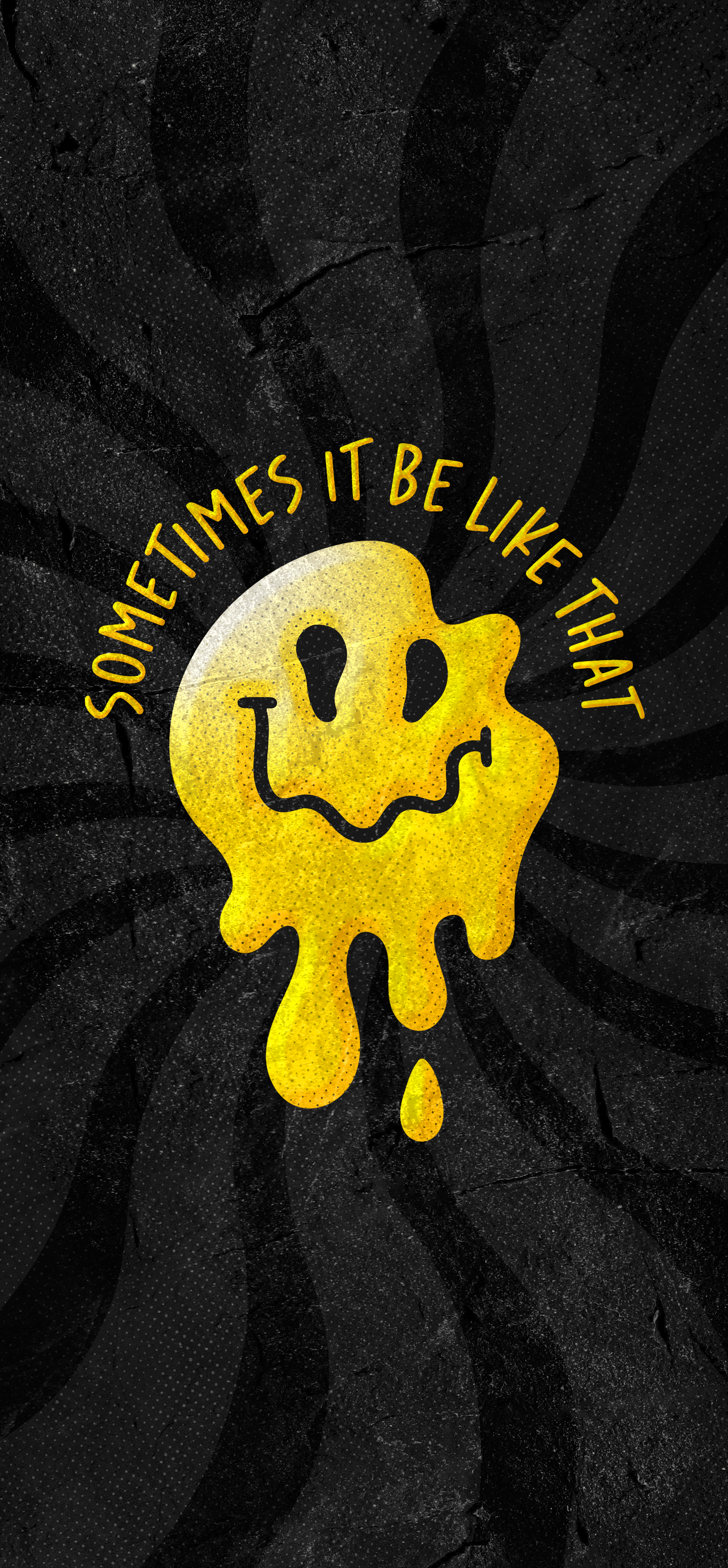
 23·5 months ago
23·5 months agoThink you mean Trump in the second paragraph
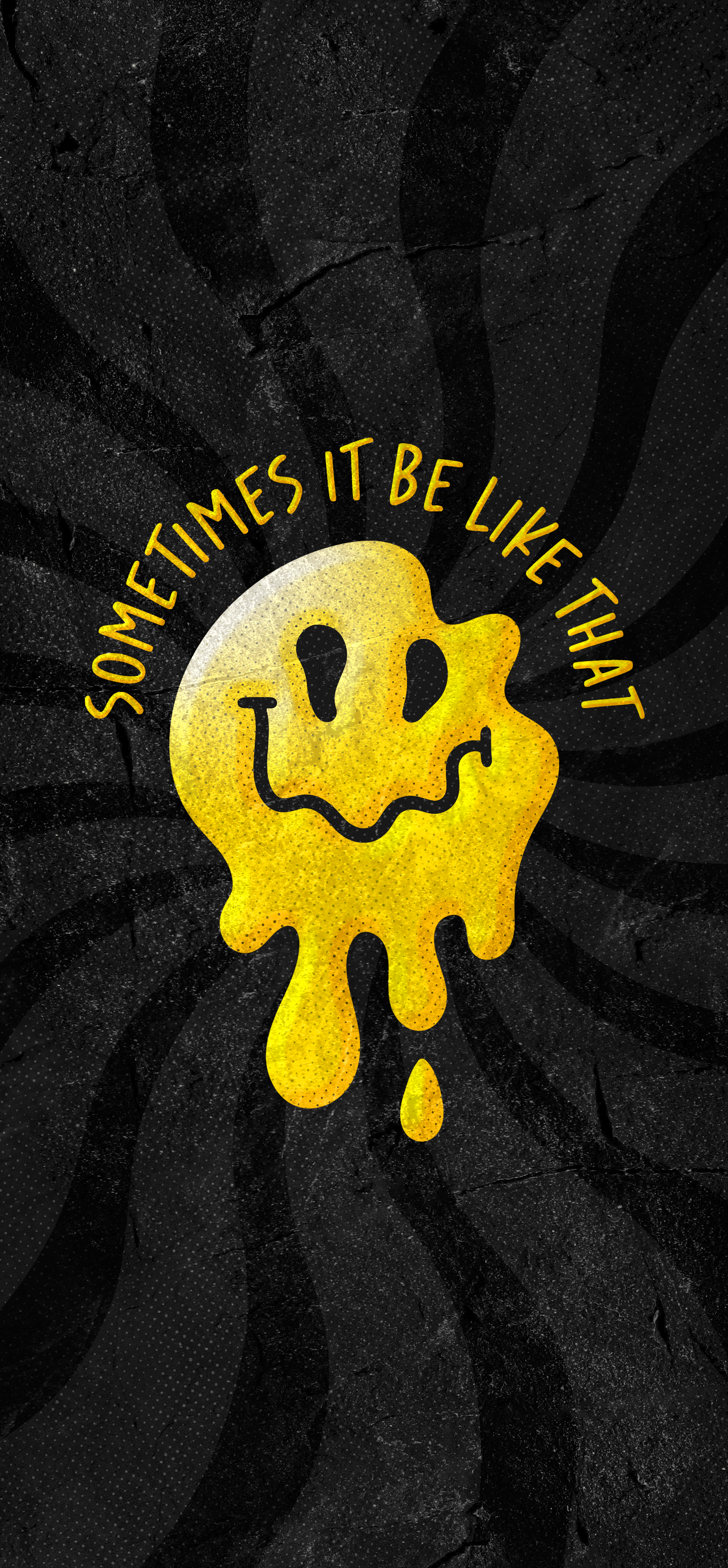
 6·7 months ago
6·7 months agoPretty sure they meant reverse dns :)
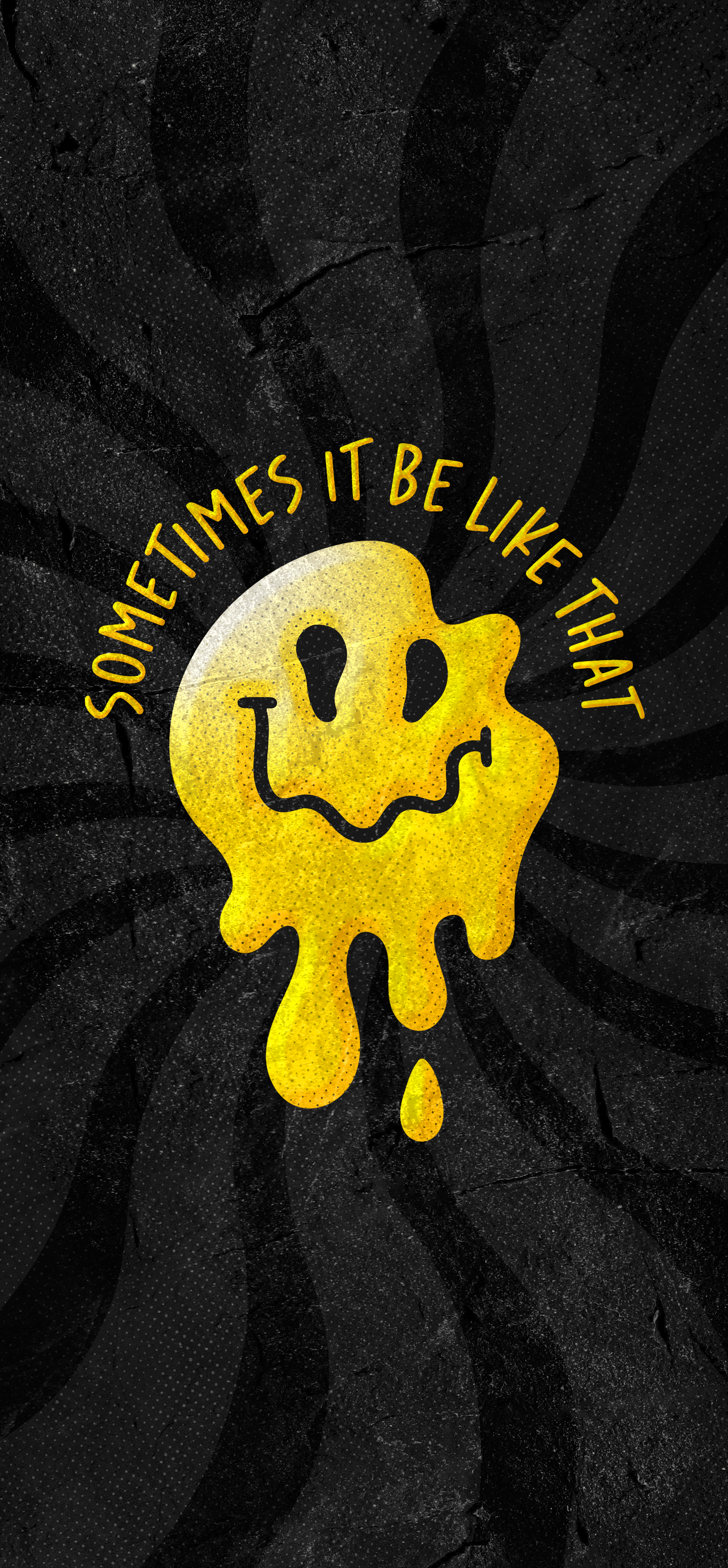
 21·7 months ago
21·7 months agoDepends on what your priorities are. If you have a spare box you could use as a temporary plex server, get that configured with docker etc. First, because you won’t cause a service disruption by taking down the main server (your pc).
After you get it configured the way you like, move over to Linux on your main and migrate the docker Configs. If you dont have a second machine or don’t care about a plex outage (my wife and kids would throw a fit lol), move over to Linux and then setup the dockers.
Some folks think it’s a crutch, but I recommend getting portainer for docker setup (simple one-liner deploy after docker is installed) and from the portainer webui deploying everything else. It’s a bit easier if you are new with docker.
Make sure you follow the os specific directions to install docker and docker-compose. Don’t bother with docker desktop, just docker engine (docker-ce)
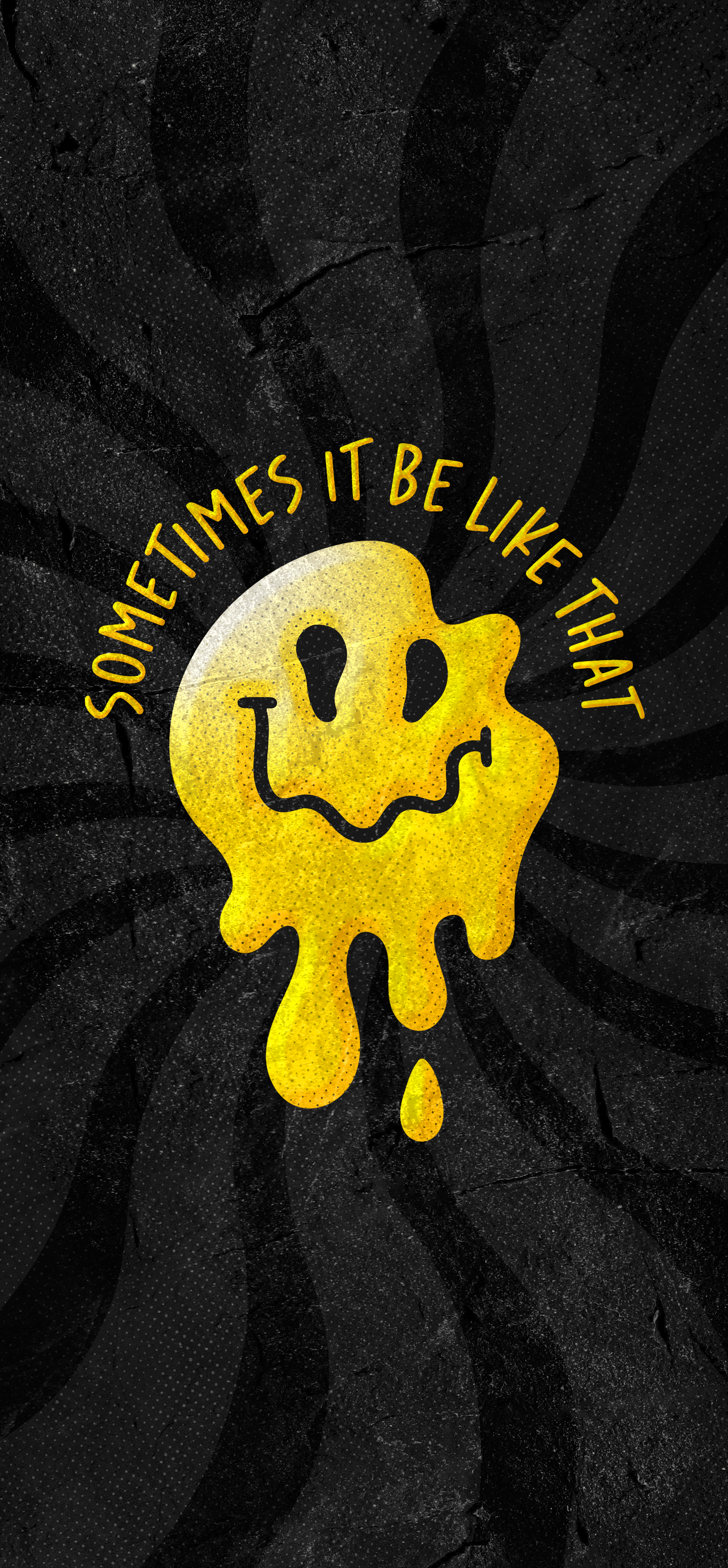
 82·7 months ago
82·7 months agoWhatever you do, make sure you setup the services in docker or similar so moving stuff around is much easier in the future.
If you’re not super familiar with docker/linux and have adequate system resources, I would stand up a vm for the stack and then use something like saltbox to deploy. It’s built primarily for remote hosting with cloud storage but there’s guides for local storage and the discord channel is great.
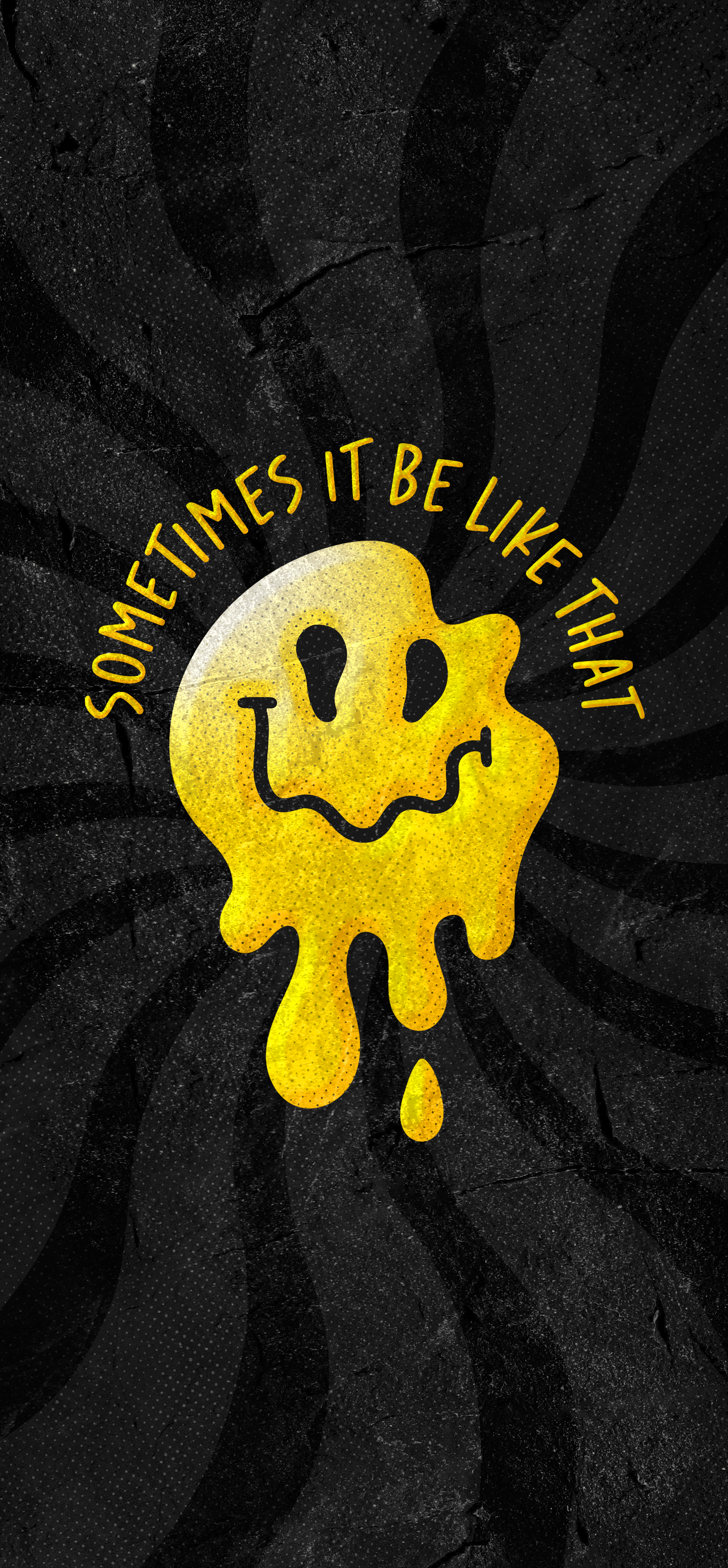
 16·8 months ago
16·8 months agoThis Github is for detecting sound playing and sending it to Shazam. Perhaps you can use the features to capture audio and find another example of audio comparison for the other half?
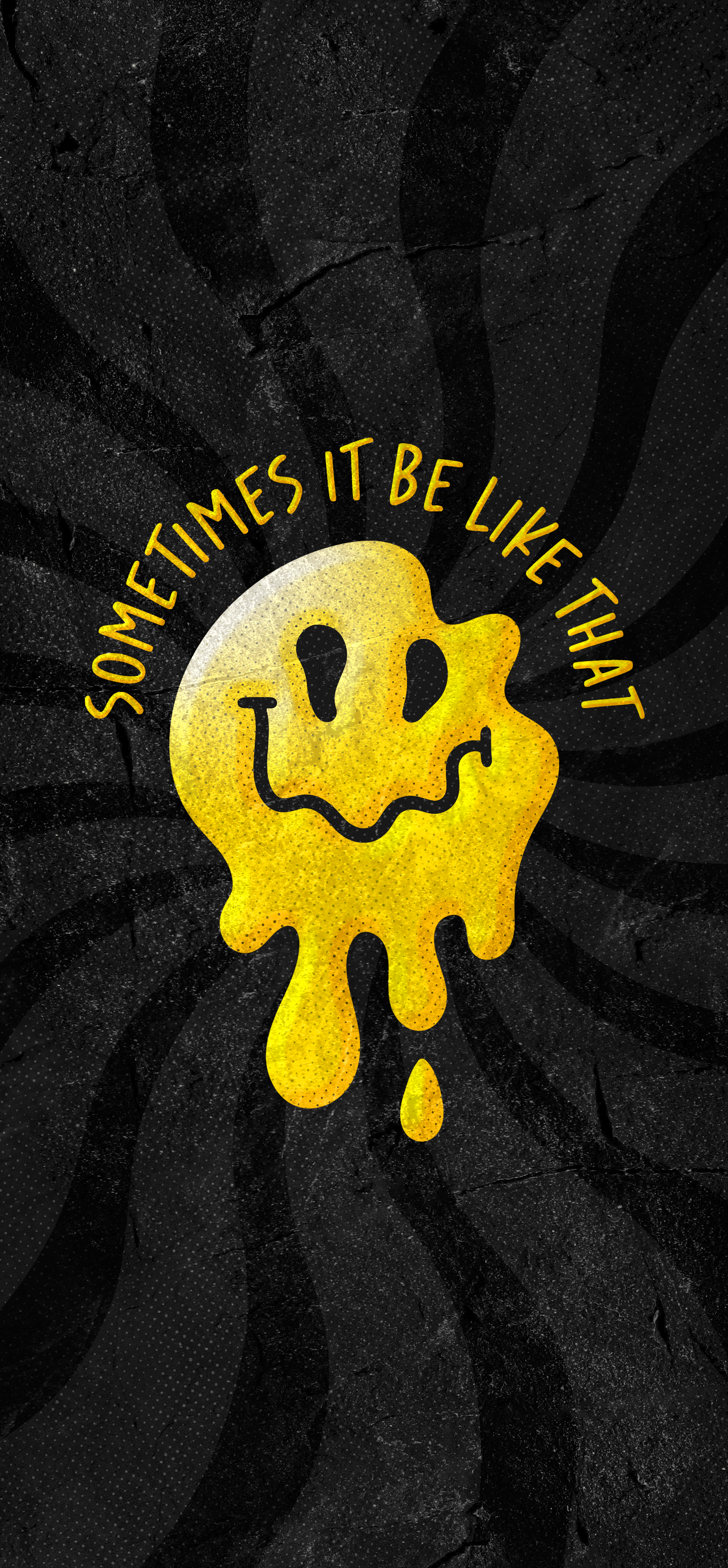
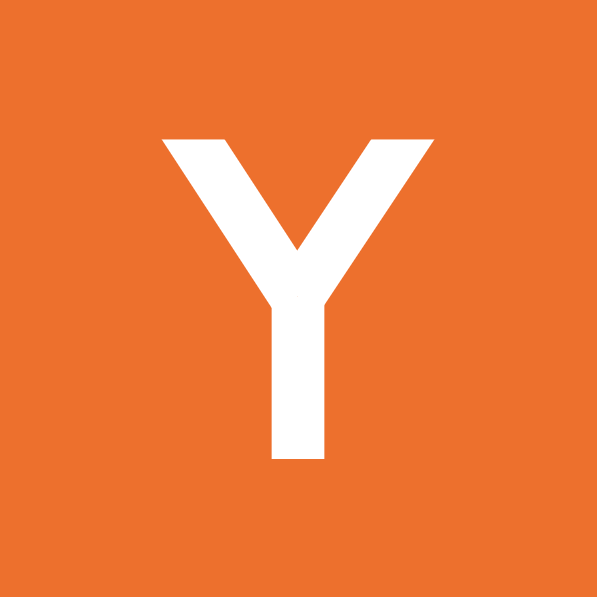 2·1 year ago
2·1 year agoPaired programming, mentor/mentee, auditing, tutorials, etc.
Even tmux has the ability to share a terminal session.
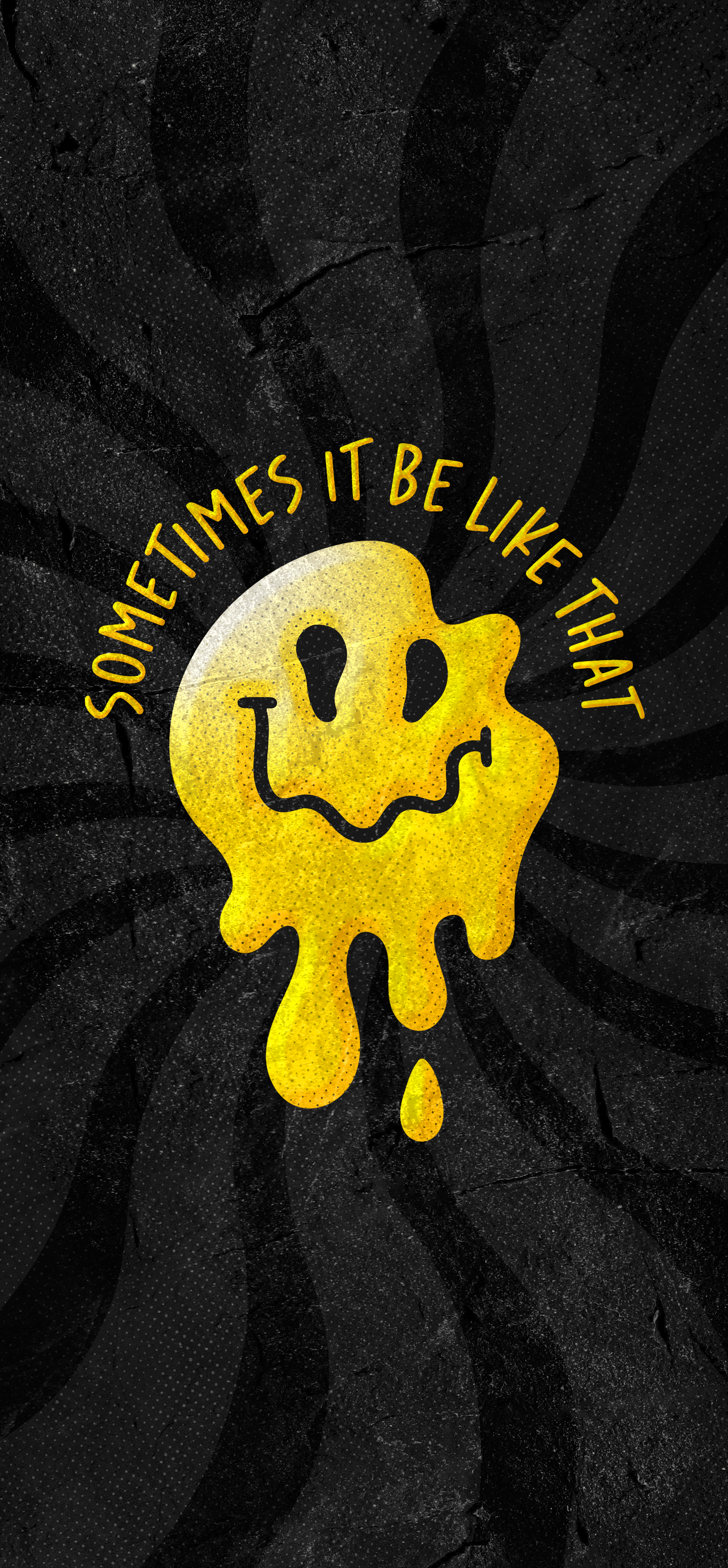
 2·1 year ago
2·1 year agoI also had issues trying to successfully set up vnc, specifically trying to connect from a Windows pc to the Linux box.
I would recommend trying rustdesk instead if it has the features you are looking for.

Laziness, mostly